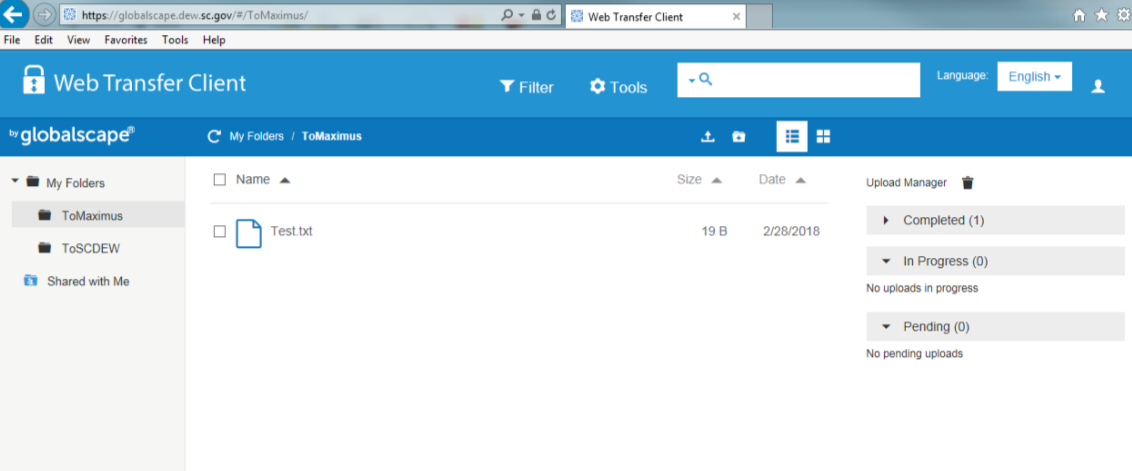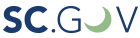Using Globalscape Web Transfer Client
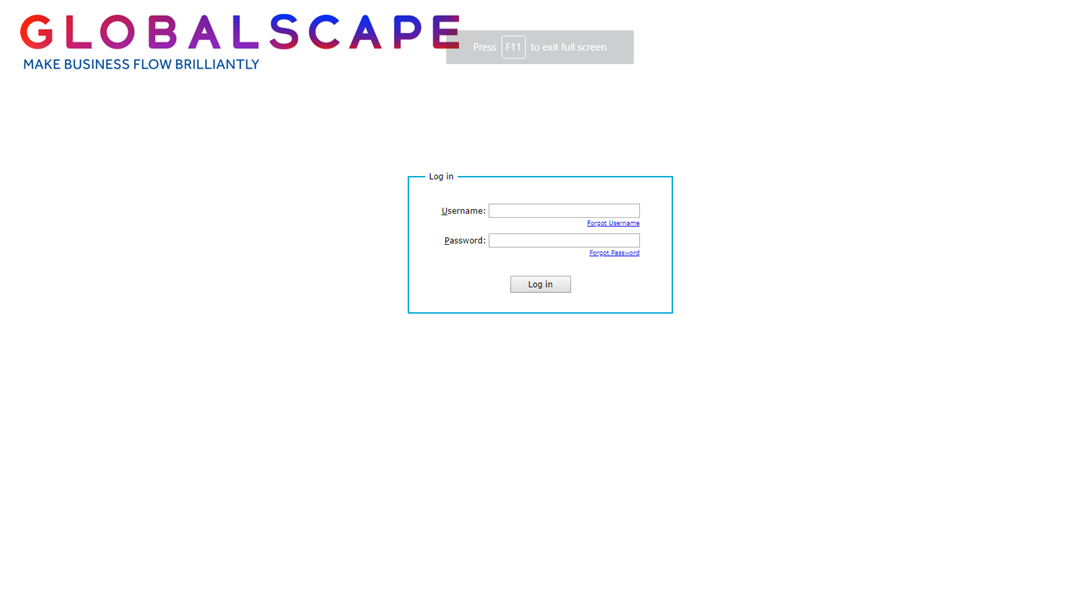
Navigate to the login screen as shown in the above example – enter the username and password shown below, then select “Log In”
Web link: https://globalscape.dew.sc.gov
|
District Office |
Username |
Password |
|---|---|---|
|
Columbia/Aiken: |
FS_ColaAiken2 |
FS_CAuser |
|
Florence: |
FS_Florence2 |
FS_Flouser |
|
Conway: |
FS_Conway2 |
FS_Cwayuser |
|
Charleston/Beaufort: |
FS_CharBeauft2 |
FS_ChaBuser |
|
Rock Hill/Spartanburg: |
FS_RHillSpartbg2 |
FS_RHSuser |
|
Greenville: |
FS_Greenville2 |
FS_Grnvuser |
First, enter your username and password, then click "Log In"
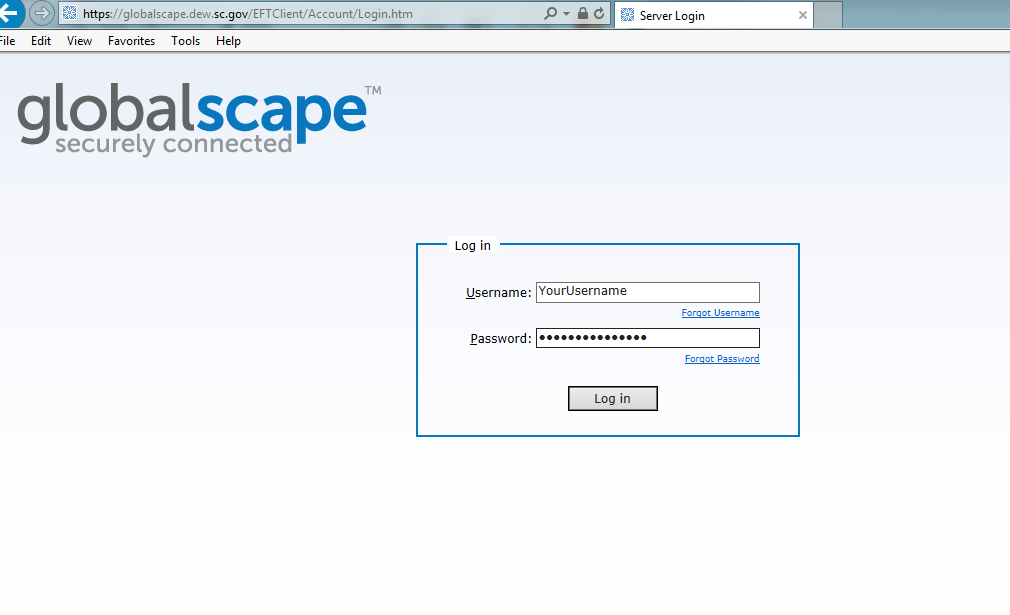
Once you have successfully logged in, click on the upload icon to allow you to point to your file location.
IMPORTANT: Please include your SCDEW Account Number in the name of each file you upload.
Example: 123456TaxReturn2018.pdf or 123456Suta941.docx
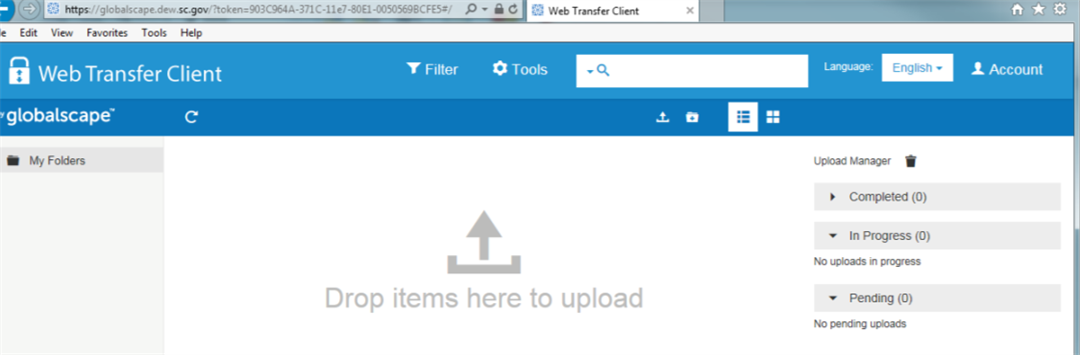
Browse to the file location, select your file, and then click the "open" button to upload your file.
You can also drag and drop a file to the folders.
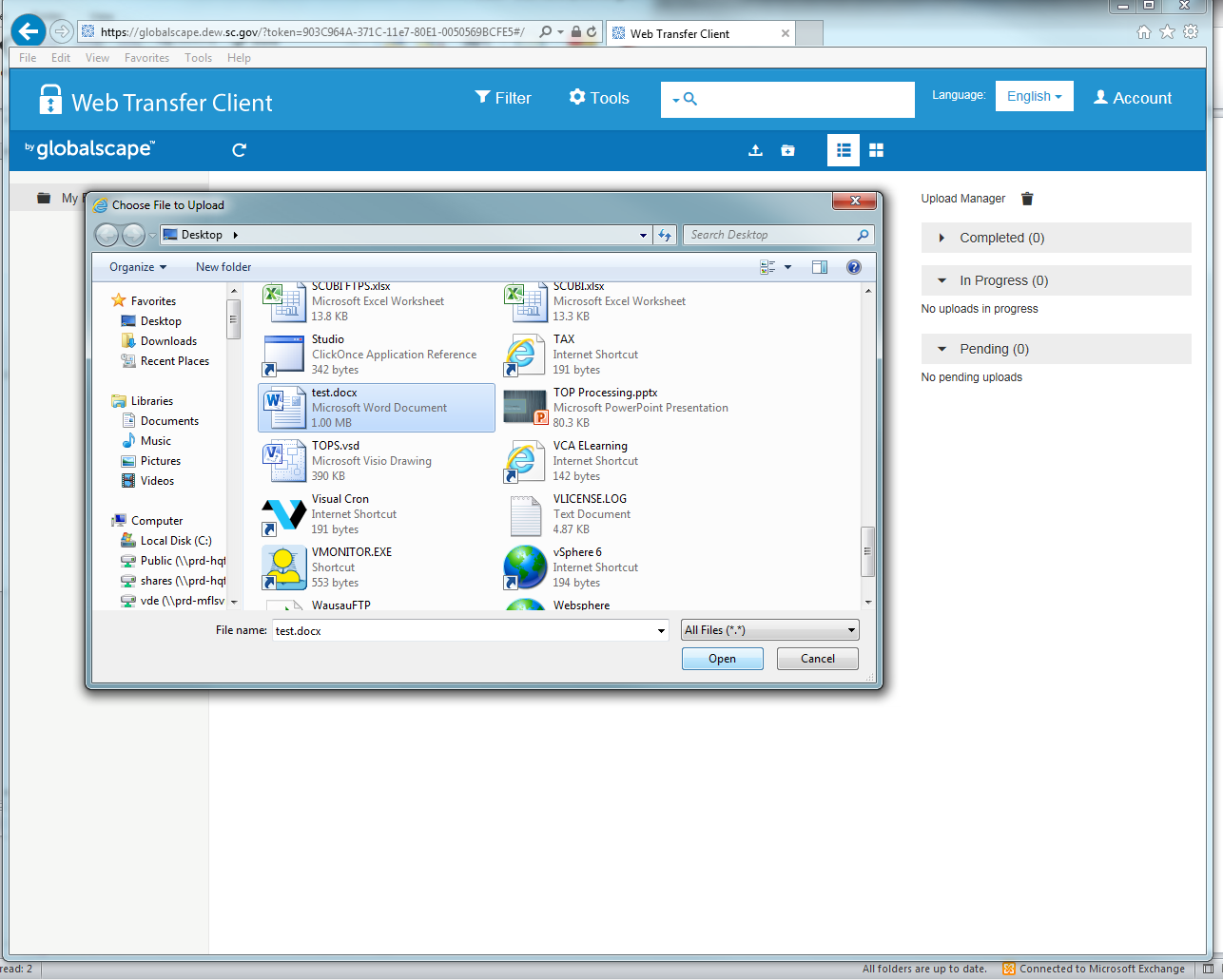
Once you have uploaded your file, your upload should appear on the screen as shown below.